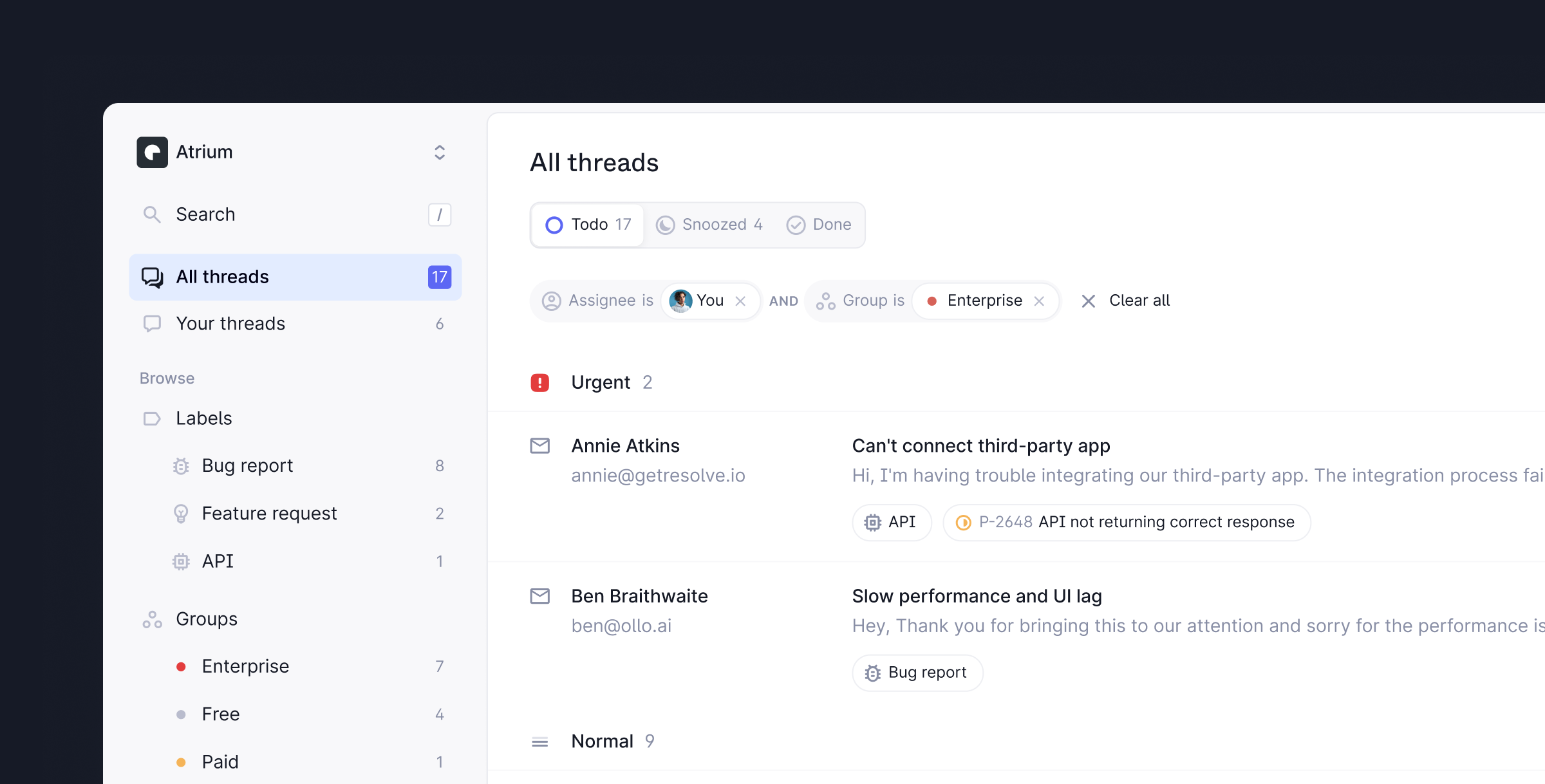
The basics
Create a workspace
Create a workspace
Everything within Plain happens in a workspace. To create a workspace for your team, sign up at https://app.plain.com and click Create a workspace.
Set up your channels
Set up your channels
There are three ways to receive questions in Plain – email, contact forms or Slack.Email – When you create a workspace you will be guided through email set-up automatically. For more information on how it works check out the docsContact forms (Optional) – Forms are a great way to offer support at scale. Use these instructions to set up a form or a floating widget.Slack - Our Slack integration lets you sync messages from selected Slack channels to Plain and respond directly to customers from the platform. Find out more here.
Invite your team members
Invite your team members
To add team members to your Plain workspace and assign roles, navigate to Settings →
Members in your workspace. You can add your entire team to Plain for free - we’ll only charge
you for users that actively send messages to customers.
Set up notifications
Set up notifications
To be notified of new support requests, set up notifications.We recommend, as a minimum, setting up one shared Slack or Discord channel where new support requests are posted. We also recommend setting up personal notifications so you can be notified of new replies and activity on threads you are assigned to.
Connect your Linear workspace
Connect your Linear workspace
Connecting your Linear workspace to Plain will let you quickly and seamlessly log bugs and feature requests to Linear without leaving Plain and then close the loop with the customer once they’re completed.You can connect to Linear from Settings → Linear.
Speed up your workflow
Add labels
Add labels
Labels are a lightweight but powerful way to categorize threads in Plain. You can configure the labels that make sense for you in Settings → Labels.Add labels
Set up snippets
Set up snippets
Snippets are templated messages that allow you to pull common language to message customers more
quickly. You can configure them in Settings → SnippetsSet up snippets
Learn keyboard shortcuts
Learn keyboard shortcuts
We make it easy to fly through your workflow without ever needing to use a mouse. Learn about our
keyboard shortcuts here. We’ve also added hints throughout the app on which keyboard shortcuts to
use.View all shortcuts
Adding context
To provide support more quickly, get more context into Plain from your own systems.Add customer cards
Add customer cards
Customer cards let you show live information from your own systems in Plain. This lets you bring important, business-specific context to Plain and makes it even easier to help customers without jumping through different tabs.Set up customer cards
Log key events
Log key events
Events let you log important customer actions, errors, releases, and other key events to Plain. This gives you the full picture in the context of a support request as to what happened and why.Set up events
Explore our API
Explore our API
Plain is built API first so that you can build countless other use cases into your support stack.Learn more about our API and make your first API call.

